1. Run Virtual Modem program.
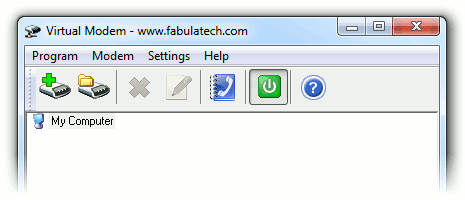
2. Click ![]() button.
Choose virual serial port which will be used as virtual modem.
button.
Choose virual serial port which will be used as virtual modem.
3. Enable option Connect to this remote address for all "outgoing calls" and specify IP address and TCP port of remote virtual modem.
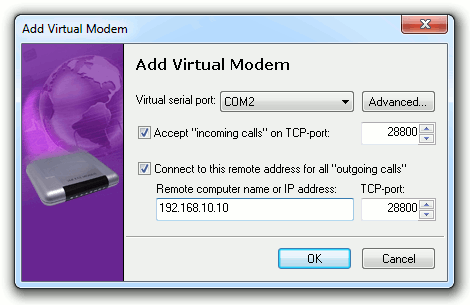
4. Click to create virtual modem.
5. Configure communications application to use virtual COM port (or virtual modem, if it uses TAPI).
6.1. Making a Call
Now make a call in your communications application. Virtual modem will automatically connect to remote virtual modem specified by option
Connect to this remote address for all "outgoing calls".
6.2. Accepting Incoming Call
Communications application must be configured to automatically answer on incoming call
(or it must be a possibility to answer a call manually).
Example of initialization string: ATS0=1
Important! Once created virtual modems are operable at each system startup.
Similar Products:
- Serial Port Redirector
Redirect serial data from Virtual Serial Port to TCP/IP network. - Serial Port Splitter
Share dataflow of one serial port among several applications or join dataflow of several serial port devices to one application. - Virtual Serial Port Kit
Create virtual serial ports connected via a virtual null-modem cable. - Network Serial Port Kit
Share and access any serial devices or create virtual null-modem cables over a TCP/IP network or the Internet. - Serial Port Mapper
Map serial ports to any other port names, swap existing serial ports.